Making Changes to Your Default Device
Based on the device type the Universal Prompt will auto negotiate the notification based on your previous connection to the service or the best method available based on your device configuration type. You can still select a different authentication notification method by selecting Other options.
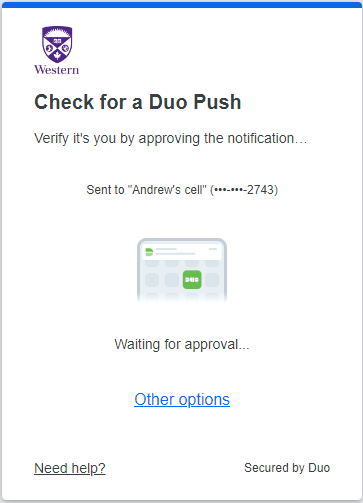
To Choose a Different Method:
https://guide.duo.com/universal-prompt#login-with-the-duo-universal-prompt
In addition, some services, like Web mail (myoffice.uwo.ca) provide the option to select a "remember me". This feature is only effective in the current browser session and while on the same workstation (IP Address).
Published on and maintained in Cascade.
